There are many reasons to change an existing WiFi password. You may have a neighbour who uses your WiFi but you don’t like them. Or you may want to change your password to have a password that you are sure you will not forget instead of looking at the modem every time because it is not a memorable password.
After doing this successfully, you realise that the new WiFi password you set for your Xfinity modem is not working. We realise that this can be quite annoying, so as someone who has experienced this problem many times, I have prepared this article to help you troubleshoot your problem as soon as possible.
Below are some tips to help you access your Xfinity WiFi password and resolve your current issue.
How to Fix Xfinity WiFi Password Change Not Working?
You Enter Wrong Information
First of all, we need to make sure of a few things. Maybe there is nothing wrong, you are just doing something wrong that you think is right. Are you sure that the password you just changed is really correct?
Changing the password on Xfinity modems is quite simple. Even if you don’t know it, you can easily learn what you need to do when you visit the support page. When changing the password, are you sure that you entered case compatibility, if you added numbers at the beginning or end, or if you used a different symbol, are you sure you added it? Now check these again and try to enter the password again. If not, check the next method.
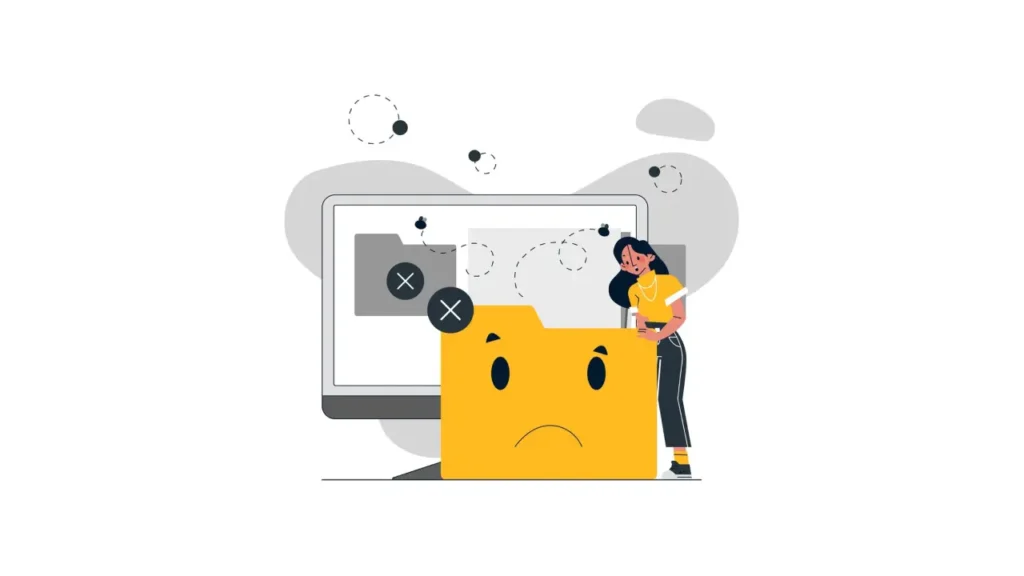
Forget Network and Log Back In
If you are sure that you have entered the changed password correctly and it still says password is incorrect, you can forget the network you are connected to and try to log in again. Sometimes there are tiny software errors that we cannot understand the cause. One of the things you can do to solve this is to click/tap on the WiFi icon on your computer (or phone) and select ‘Forget this heavy’ in WiFi settings. Then access the WiFi icon again, select the username you set for your WiFi and try entering your password again. See if WiFi will recognise your password correctly. If it doesn’t happen again, we’ll try our luck with the next method.
Reboot The Modem
This is an approach that most people don’t think of at first (like in this article 😅), but it really solves almost all problems. This is the best method for solving some software errors that occur after changing your password. Instead of the switch off button on the back of your modem, unplug the plug from the socket, wait 15-20 seconds and then plug the plug back in. Then enter your password again after the modem comes to life and your WiFi appears. Hopefully this method will now allow you to connect to WiFi, but if you’re still unsuccessful, here’s one last solution.

Get Help from Xfinity Support
The troubleshooting tips mentioned above are quite successful in helping you access the WiFi password on most devices, including Xfinity modems and routers. If you’ve tried everything and still can’t connect to the WiFi, you can request help from Xfinity’s support team.
The company has an official URL where they offer customer service. You can submit a support request from there. They also have a help service called Xfinity Assistant that will answer your questions simultaneously. You can use whichever is faster for you to submit a help request, and get more solution-oriented suggestions for getting back on your WiFi network.
![Xfinity WiFi Password Change Not Working [Solved]](https://www.choisetips.com/wp-content/uploads/2024/06/Xfinity-WiFi-Password-Change-Not-Working-1024x576.webp)