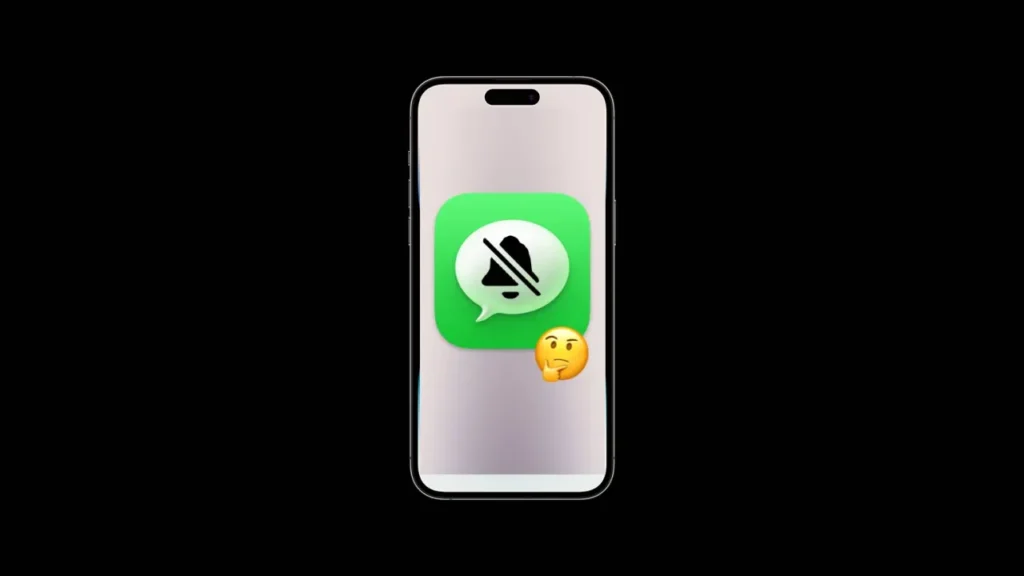The striped alarm icon on iPhone means that the alarm is off. So if you have already set an alarm and turned it off, you will see such an icon.
The alarm that appears as a slash on the iPhone usually appears in the following places:
- In the Status Bar: When you access the Control Center from your iPhone, you can see this icon. It means that even if you have previously set the alarm, it is currently disabled.
- In the Widget: If you are using a widget that displays alarm information, you may see this crossed out alarm icon, representing that the alarm is disabled.
Effects of Alarm Icon with Slash
Seeing a crossed out alarm on your iPhone has some consequences. For example, you won’t wake up to the sound of an alarm at certain times because your alarm is inactive. Or if you have a note to remember at a certain time, you might miss it because the alarm won’t sound.
If your alarm is off, you can set your step, turn it on and off, or delete it completely by following the steps below.
Manage iPhone Alarms
Alarm Setting
To set an alarm on iPhone, first open the Clock app and go to the Alarm menu. From here, tap the + icon to set a new alarm. Now choose when, how often and at what volume the alarm should sound. Then tap Save.
Turning Alarms On/Off
To turn an alarm on or off, go to the Alarm tab. Here you will see all your alarms. Now use the toggle switch next to each of the alarms to turn the alarm on or off.
Delete Alarms
To delete alarms on your iPhone, swipe left while holding down on it and tap the Delete option that appears.
Conclusion
If there is a crossed out alarm line, this indicates that the alarm is off. You can edit your alarm using any of the above methods, or you can do nothing at all.