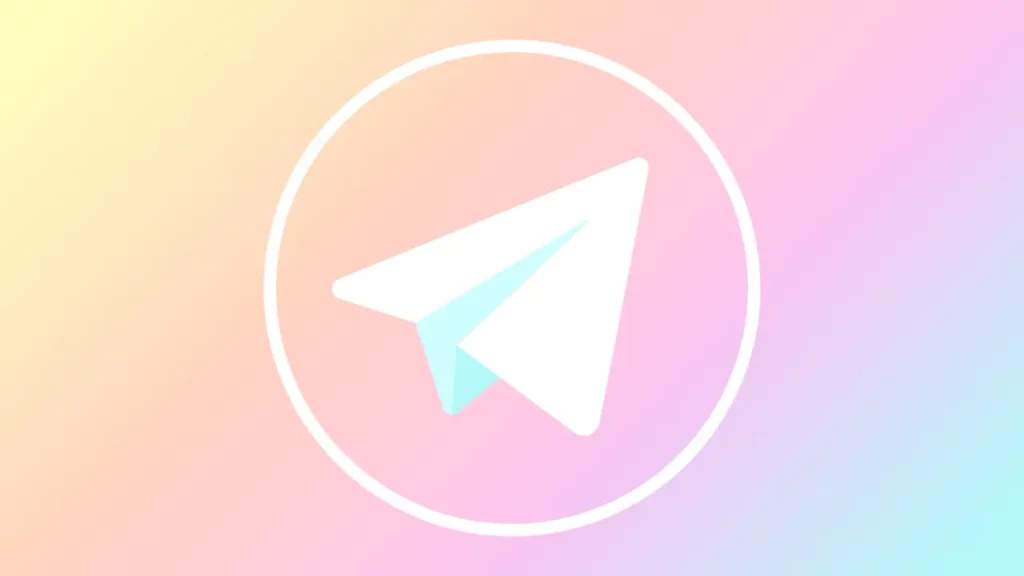In Telegram’s default settings, users are not allowed to take screenshots of chats. However, Telegram chat screenshots can be taken.
Telegram has an option where you can enable taking screenshots for the chat section. You can enable it by swiping the button to the right and take screenshots of chats in Telegram.
You can also try disabling screenshot security in the settings section of your phone. You can do this in a short time by following the right steps.
Best Ways to Take Screenshot Telegram
How to Take Screenshot Telegram on iPhone?
You need to follow the correct steps to enable the chat screenshot option in Telegram on your iPhone. Here are the steps you need to follow for this:
- Step 1: Open the Telegram app on your iOS device and tap the three-line icon in the top left corner of the screen. Scroll down to find the Settings options.
- Step 2: On the next page, you can find the Privacy and Security option. Click on it to continue.
- Step 3: Now, go to the Password and Face ID option under the Security heading.
- Step 4: You will be asked to enter a six-digit pin. You should enter a four-digit security pin instead.
- Step 5: However, if you want it to be more secure, you can click on PIN and select Password. Enter a strong password and confirm it by typing the same again.
- Step 6: Now as the last step, just slide the switch next to it to the right by swiping right to enable the Allow Screenshot option.
How to Take Screenshot Telegram with Google Assistant?
If you want to take a screenshot of a channel’s content on Telegram, you can’t do it directly, but you can resort to a few tricks to do so. Since Telegram restricts users from taking screenshots of chats or content shared on channels, you will need to use Google Assistant for this.
To find out how you can take screenshots from Telegram channels, you should follow the steps below:
- Step 1: Open the Telegram app.
- Step 2: Then open the channel after searching and finding it.
- Step 3: Now press and hold the home button to open Google Now.
- Step 4: Tap the microphone and say ‘OK Google, take a screenshot’.
- Step 5: You can also type ‘OK Google, take a screenshot’ in the text box.
- Step 6: Allow Google Assistant to take a screenshot of the channel content.
Disable Screenshot Security
By disabling screenshot security on your phone, you can take screenshots even in apps that are protected.
If you have the Google Apps device policy app, you will need to disable it to avoid the security policy that restricts you from taking screenshots of chats.
To disable screenshot security, you just need to follow the steps below:
- Step 1: First, open Settings on your phone.
- Step 2: Now scroll down and tap on the Security option.
- Step 3: Then scroll down and you will find the Device manager option, tap on it.
- Step 4: Uncheck the Device Policy app and then confirm it.
- Step 5: Finally, tap deactivate and say OK and you’re done.
Since you have unchecked this Device policy app, you will be able to take screenshots of chats on Telegram.
Why Can’t I Take Screenshot on Telegram
There may be some reasons why you can’t take a screenshot in Telegram. Let’s take a look at what they are.
You’ve Enabled Passcode Lockout
If you have enabled password lockdown in Telegram and also disabled the Show Content option, Telegram restricts you from taking screenshots of your chats. This means that you will not be able to screenshot chats in Telegram.
If you try to take a screenshot, you will see an error message in the interface saying “The app is restricted, unable to capture the interface”, which allows you not to take screenshots. In this case, you can disable the password lock of your Telegram account. Here are the steps you need to follow for this:
- Step 1: Open the Telegram app.
- Step 2: Tap the three dash icon and then go to Settings.
- Step 3: From here, go to Privacy and Security.
- Step 4: Then tap the Password Lock option.
- Step 5: Enter your password.
- Step 6: Then tap Turn off Passcode.
- Step 7: Now this feature will be disabled.
You have Disabled Content
If you have unlocked your device, you will also need to enable the Show Content feature in Telegram to make your chat content visible to the Task Switcher. If you don’t want to take screenshots without unlocking your Telegram account, then you will need to turn on the Telegram Show Content button.
When the Show Content button is disabled, your chat content will be hidden from the Task Switcher and will prevent you from taking screenshots.
Below are the steps you need to follow to enable the Task Switcher:
- Step 1: Open the Telegram app.
- Step 2: Then click on the three dash icon.
- Step 3: Click on Settings.
- Step 4: Then click on Privacy and Security.
- Step 5: Click on Password Lock.
- Step 6: Enter the lock pin. Then you will need to activate the switch next to the Show Content icon.
How Can I Save a Self-disappearing Photo on Telegram?
Telegram does not allow you to save self-disappearing pictures to your gallery. When someone sends you a picture in a Telegram chat, it is sent to you as a self-disappearing picture and is not saved in your gallery. You can only look at it to view it and when the chat disappears, so does the picture.