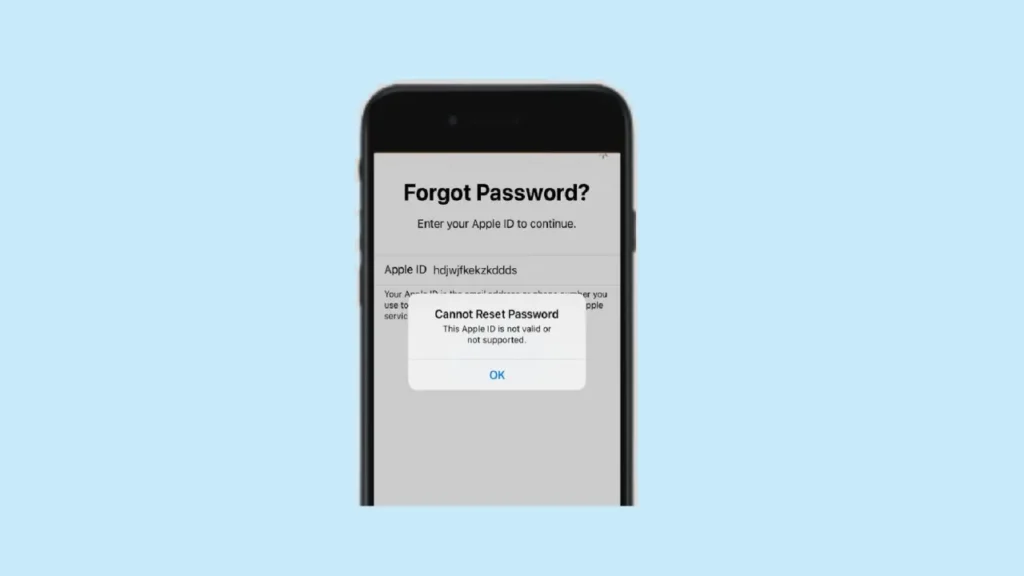If you are receiving a message saying ‘Apple ID not valid or not supported’, there are a few things you can do to resolve it. This message can be quite frustrating, especially when you receive it when your device is working properly. The reason for receiving this message can be a number of reasons that can lead to users receiving this message. But what really matters for users is why they see this message.
In this article, you will learn why you might get this message and also some solutions on how to resolve it. How troublesome this process can be will depend on whether the problem is caused by your Apple ID. If you purchased the device from someone else or from someone who is not an Apple authorized reseller, there may be some issues that can only be resolved by contacting Apple Support. Keep reading to find out more.
What Causes ‘Apple ID Not Valid or Not Supported’ Error?
If you see this error, it means that the data you entered is incorrect. You may have entered your username or password by mistake, or there may be a situation where Apple cannot identify your account’s credentials. A solution for this situation would be to recover the correct Apple ID and password using the iCloud website.
Normally, the first time a user logs in to a device, they simply enter their Apple ID. However, your device may ask for your Apple ID and password again. If you enter the wrong Apple ID/password, or if you bought the device from someone and forgot to sign out of their Apple ID, that’s when the problems start. However, there are a few ways you can deal with this.
How to Fix ‘Apple ID is Not Valid or Not Supported’ Error?
Check iCloud
If you receive the message “Apple ID not valid or not supported”, the first thing you should do is double-check your information. While there are many ways to sign in to iCloud, we think the fastest way to check your own information is to use the iCloud website.
You can use the iCloud website to recover your Apple ID and password.
- First go to iCloud.com.
- Sign in.
- If you forgot your Apple ID or password, click “Forgot Apple ID or Password“.
- A new page will open and you will be asked for your Apple ID. If you need to remember your Apple ID, click “Find this” under the field where you enter your ID.
- When you click “Find this”, you will be asked to enter the first and last name associated with your Apple ID, as well as the email address. Enter this information and continue.
After that, if you find a valid Apple ID, you can continue using it without any problems. When you get your Apple ID again, you can also reset your password. With this information, you should have no problem logging into any account that requires an Apple ID.
Check Your Email
If you’re still having trouble finding a valid Apple ID, you can try searching for any email that contains information about your Apple ID. If you have received any emails from Apple, these messages may contain information about your account. To search for emails from Apple, check your email account and try to find messages from Apple.
Query Original Owner
If you bought your Apple device from an individual or a third party, their device may still be associated with the original owner’s Apple ID and information. You can either try to log them out or ask them for help to get the information you need.
There are methods to factory reset your iPhone, iPad and Mac, but you will probably need your Apple ID and password. It’s worth a try, but if you bought your device from a third party and still have an Apple ID associated with it, you might want to look at the next option.
Contact Apple Support
If none of these options work, it is best to contact Apple Support. An Apple Specialist will help you solve your problem, including recovering your Apple ID and password. But remember that you will need to prove that you are the owner of the device. If you bought the device from someone, you will need to provide Apple with enough information to prove that you own the device.
How to Verify Apple ID?
If you want to verify your Apple ID, you should do so the first time you sign in to a new device with your ID. This process involves confirming your identity not only with a password, but also with a six-digit verification code. There will be a few different ways to get this code. When you log in to something, you will receive a verification code on your device, you can receive this code via text message or phone call, or a device you trust will generate a code. Then you can enter that code that you receive into the tile.
How Can I Change a Faulty Apple ID?
After unlocking Apple ID successfully, some people may ask these questions: How do I change the wrong Apple ID on my iPhone or reset my Apple user ID? If you want to delete the wrong or previous owner’s Apple ID from your iOS device, we can help you with an easy method that will help you delete a wrong Apple ID in just a few simple steps.
- Open a browser and go to the official website of iCloud.
- Then log in to the iCloud account page and go to “Find My iPhone“.
- Tap on the option that says “All Devices” and select your iOS device from the device list.
- Finally, tap “Remove from Account” to delete it.
After a while, the wrong Apple ID will be easily deleted from your iPhone. You can then go to iCloud in your iPhone’s Settings and sign in with your correct Apple ID and password.
What to do if Apple ID is Not Valid or Not Supported?
If you are experiencing a situation where your Apple ID is not valid or not supported, you have a few options. The reason is that you probably don’t have the right information. Therefore, the problem is most likely related to your Apple ID username or password. As we explained earlier, if you bought the device from someone else, contacting Apple Support is probably the quickest solution. If you simply forgot the name of your Apple ID, try one of the methods mentioned above before contacting Apple Support.