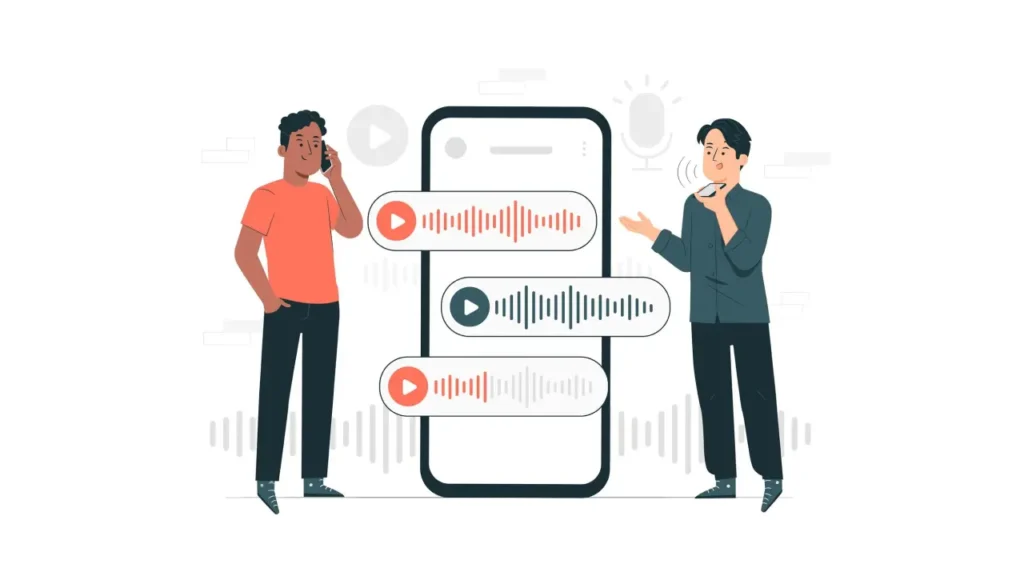Black screen on WhatsApp while listening to voice messages is a common problem that happens to some users. Understanding the cause of this problem and the importance of voice messages in our daily conversations will help users better solve this problem.
Below, let’s take a look at what solutions you can apply for the problem of the screen turning off while listening to WhatsApp voice recording.
Solution to the screen goes black while listening to WhatsApp voice recording
Solutions to Screen Goes Black When Playing WhatsApp Audio
Disabling Power Saving Mode
Sometimes the most complex problems have very simple solutions. If you are experiencing a black screen when listening to WhatsApp voicemails, it could be due to the Power Saving Mode on your phone.
Below you will see the steps you need to follow to disable Power Saving Mode:
- Open the Settings app: Go to settings on your phone. This is usually indicated by a gear icon.
- Find the power saving options: Depending on the manufacturer of your device, you can find these options under “Battery” or “Energy Saving”.
- Disable Power Saving Mode: Look for the option to disable or turn off Power Saving Mode. The location and terminology may vary slightly between different devices.
Turning off this mode allows your device to work without any limitations. Hence, this method can solve the black screen problem you are experiencing on WhatsApp.
Adjusting Proximity Sensor Settings
The proximity sensor present on your phone could be another culprit behind the WhatsApp black screen issue.
This sensor detects when you hold your phone close to your face during a call and turns off the screen to prevent accidental inputs.
Here’s how you can adjust the proximity sensor settings:
- Check for physical barriers: Make sure that nothing is blocking the proximity sensor on your device. Clean the area around the sensor if necessary.
- Access the proximity sensor settings: Depending on your phone, you can find this option in the “Display” or “Accessibility” settings. Some phones may require a third-party app to adjust the proximity sensor.
- Make adjustments as needed: You can disable the sensor if available or adjust its sensitivity.
Changing these settings may seem a bit technical, but it is a method that can solve the black screen problem in WhatsApp when playing voice messages.
Update or Reinstall WhatsApp
Sometimes the problem can be caused by the app itself. An outdated version of WhatsApp or a corrupted file can cause a black screen when listening to voice messages. Updating or reinstalling the app may resolve the issue you are experiencing.
Follow these steps to update and reinstall WhatsApp:
Update the app:
- Open your device’s app store (Google Play Store or Apple App Store).
- Search for WhatsApp and tap on the app.
- If an update is available, you will see the “Update” option. Tap it and the latest version will be installed.
Reinstall the app:
If the update doesn’t fix the problem, you may need to reinstall WhatsApp.
- First, uninstall WhatsApp by pressing and holding the app icon.
- Revisit the app store, search for WhatsApp and tap “Install”.
- After installation, log in with your credentials. Your messages will be restored if you have backed them up.
This method ensures that you have the latest version of WhatsApp without any bugs that can cause a black screen.