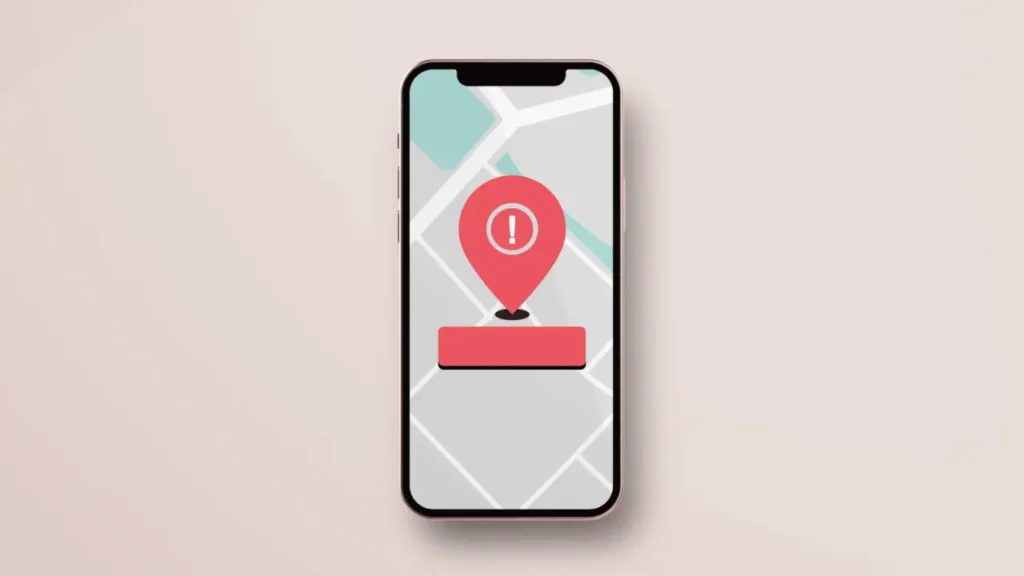Instagram, which has been in our lives for more than 10 years, offers many useful features to its users. One of them is the location feature.
Instagram allows you to use the location feature in various ways. The most basic feature is that by tagging your location, your posts are linked to a physical location. However, some users report that the Instagram location story does not appear. Here are some ways to solve this problem.
What is Instagram Location Feature?
If we talk in a little more detail, the Instagram location feature allows you to use your location in your Instagram feed content and stories. To use the Instagram location feature in your Instagram posts, you should follow the instructions below:
- Tap the Add New Post icon at the top of the screen (+ sign in the square).
- Select the photo you want to upload or take directly from the app and tap Next.
- Edit your photo to your liking and tap Next again.
- On the last screen you will see the Add Location option, so tap this now.
- A list of nearby locations will appear; tap Share from that list or after searching and finding the one you want.
You can use this when you’re doing a normal post on Instagram. There’s also the option to add locations to stories. For this, follow these steps:
- Tap the Story icon in the top right corner.
- Take a photo or select a photo from your gallery.
- Tap the Stickers button (the little square with the smiley face) from the top menu of icons.
- Now select the Location sticker
- You will see a list of nearby locations; make a selection from that list.
- You should see a tag with the location. You can tap it to change the color and drag it to place it where you want it to appear in your story.
- Tap the arrow in the bottom right corner and share it in your story.
When you tag a location in your Instagram posts, your post will appear in that location’s feed and your content will be visible to new users who check that location. If you create your own location tag, you can create a physical location for your brand or business and help build visibility through the location feed.
If you tag a location in your Instagram story, your post will also go to that location’s story feed. The official Instagram story for that location can feature your story and you can gain visibility that way too.
Why aren’t Instagram Location Stories Showing up?
There are several reasons why Instagram location stories may not appear. These are the following respectively:
- Make sure that location services are enabled on your phone and that Instagram has permission to access your location.
- Check your network connection to make sure you have a stable and strong connection. A poor network connection may cause location stories not to load.
- If the user who posted the location story has set their privacy settings to “Close Friends” or “Direct”, only those on their close friends list or direct message recipients will be able to see their story.
- Instagram servers may experience glitches or outages that may prevent location stories from loading.
- Check that you have the latest version of the Instagram app installed on your device. Older versions may not support some of the latest features of the app.
If none of these solutions work, you can still try the following methods.
How to Fix Instagram Location Stories Not Showin Up?
If the Instagram location feature is not working or If you are unable to create posts that use your location, there could be various reasons for this. Sometimes software updates, problems from your phone or the Instagram app itself can cause this.
When you encounter an issue with a specific Instagram feature, especially if you’re not sure how to fix it and don’t want to spend hours on it, you can check out the solutions below.
- First, check and confirm that your Location setting is turned on on your phone. This is usually found in your device’s Privacy settings. For iOS, go to Privacy settings > Location Services > Instagram. Here you can make sure that location services are properly provided to Instagram and that the location is not blocked. Even if you know it’s already turned on, double check because sometimes it can turn off without you realizing it.
- Restart the app. Close Instagram completely and refresh to open it again. You might even consider restarting your device to make sure Instagram is completely closed. Once your device has rebooted, check if the problem persists.
- Check if your Instagram app has the latest update. If there is an update, make sure to update it. Then restart your device.
- To see if the location feature on Instagram is working, log in to your Instagram account on a different device. If it works on another device, the problem may be related to your device.
- Some users claim to have solved the problem after logging out, changing their password and logging back in. So you can try this to see if it works for you too.
- As a last step, you can try uninstalling and reinstalling the app. Uninstall the app completely from your device and then go to your device’s app store to reinstall Instagram. This way you can also clear the cache and solve the problem.
- Restarting your phone can help solve many technical issues. Turn your phone off and on again.
If all these methods don’t work (and we hope they don’t), you may want to consider reporting the problem to Instagram. For this, follow these steps:
- Open the Instagram app and go to Settings.
- Tap Help.
- Select Report a Problem
- Select that something is not working.
- Briefly explain what the problem is and upload screenshots to help Instagram understand the issue.
After doing this, wait for Instagram to get back to you.