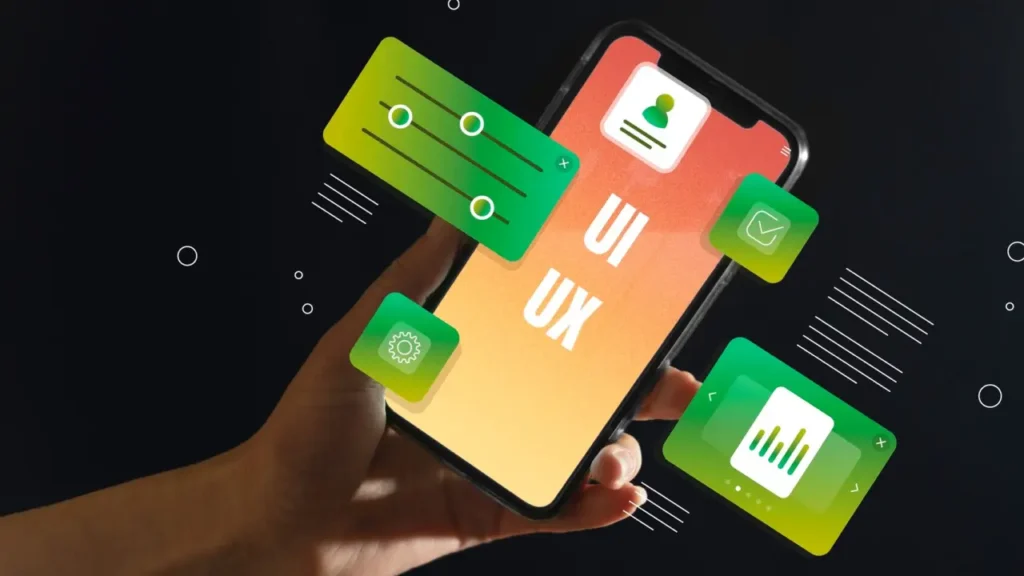This article focuses on the possible reasons behind the APK app not installed error for Android users and solutions to help users solve the problem.
When trying to install or update an APK app on Android devices, you may sometimes see an “App not installed” message. This error message indicates that there is a problem with the app package file that is preventing the app from installing as planned. There are many reasons why you might be getting this error. Let’s take a look at what some of them might be.
Causes of APK App Not Installed
Overlap of APK
This problem can be caused by conflicting APK apps that are already installed on your Android device. This can happen when you try to install an app with the same package name as an already installed APK app. To fix the problem, uninstall the problematic app and reinstall the app using the new APK file.
Corrupted or Missing APK Files
If you receive the message “App not installed”, it may be due to a missing or incorrect APK file. To fix this problem, download the APK file again from a trusted source and make sure it is ready before installation.
Problem with System Settings or Permissions
It is also possible that some system settings or permissions on the device are preventing the program from installing or updating properly. In this case, you can try resetting the app settings from your phone’s Settings menu, check and change the permissions required for the app to work properly.
Solutions for APK App Not Installed Error
There are several solutions for the “APK app not installed” problem. You will find detailed steps on how to solve the problem using the methods below.
Clear Existing App Data
If you have already downloaded the app from the Play Store and you try to sideload it again, make sure to delete any remaining app data from the previous installation. Otherwise, the APK app may not install because there may be a conflict between the old and new data.
Reset the Settings of the App
In many cases, rules created for one app can negatively affect other apps installed on your device. Therefore, resetting all app settings to their default state can help.
Use an Older Version of the App
Sometimes, the latest version of an app may have one or two issues that prevent it from being installed on your device. To solve this problem, you can consider downloading an older version of this app from trusted sites and check the results.