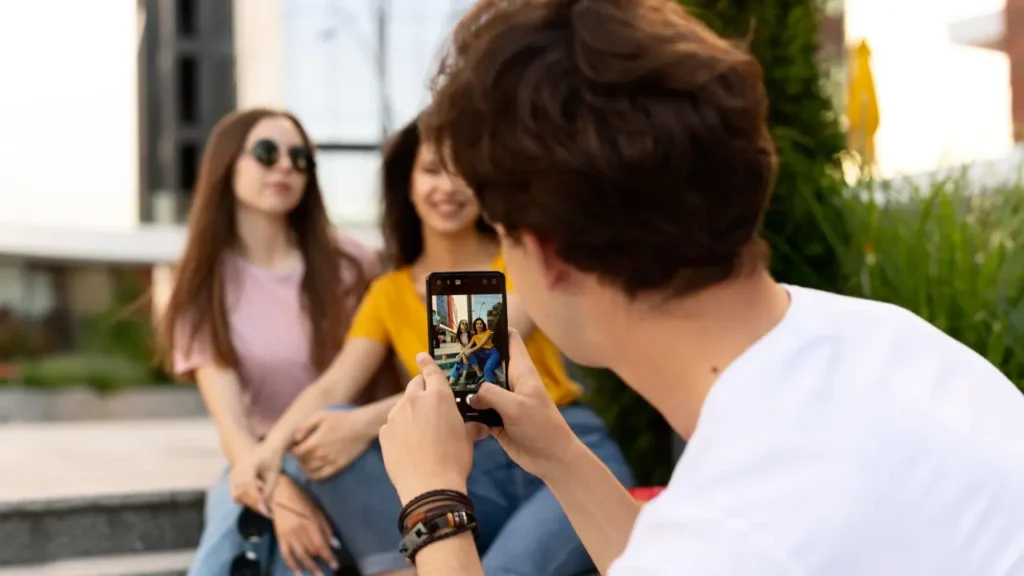It’s a bit difficult to find people on Snapchat whose username you don’t know. You can easily find people you know on Snapchat with features like ‘Quick Add’. This feature suggests users to add people based on mutual friends. For example, if someone you’ve added on Snapchat is friends with someone else, they may appear in the ‘Quick Add’ list. But this feature is of course limited and won’t show everyone you want to add. If you want to find someone near you on Snapchat, you need to find them based on their current location. In this guide, you’ll learn how to find and add nearby people on Snapchat based on location.
What is Snapchat Nearby People Feature?
Snapchat’s nearby people feature is a location-based feature that lets you see which of your friends are nearby on Snapchat. Using your phone’s location data, Snapchat can show you a list of friends within a certain distance. You can use this feature to find out if your friends are nearby, hang out with them or meet up. However, you should remember to use this feature as it should be used. It’s also important to only share your location with people you trust. Snapchat also allows you to control who can see your location and turn off location sharing at any time.
Enable Location Feature
Enabling location services on your device is a crucial step to use Snapchat’s geolocation feature. This step allows you to potentially connect with other users around you. Enabling location services is especially useful for those who want to search for and connect with people nearby, such as friends or strangers.
By turning on location services, you are allowing Snapchat to access your GPS data and provide you with real-time updates on where other users are. There are many benefits to turning on location services. For example, it allows you to see where your friends are at any given time, making it easier to coordinate meet-ups. It also allows for more personalized content recommendations based on your current location.
Troubleshooting issues that may arise when enabling location services shouldn’t be a barrier either; most devices have settings that allow you to customize how often apps like Snapchat can access your GPS data. To make sure you get the most out of this feature, make sure location services are enabled specifically for Snapchat. If they are not yet turned on, go to your device’s settings and manually enable them before opening the app.
Steps to Find Snapchat Nearby
To find people near you on Snapchat, you need to use Snap Map. Snap Map allows you to find people on Snapchat based on their location.
You will be able to see many blue hotspots on the map. These blue dots indicate that someone has recently posted a Snapchat story there. For example, if you see a blue hotspot near you, it means that this person is near you. However, you need to note when the story was posted. This is because the story may have been posted more than a day ago and the person may no longer be in that location. So be sure to check when the story was published before adding someone.
Before adding people, check the person’s username and see if it looks like their real name. This is because many people on Snapchat can also use another name as their username.
Below is a step-by-step guide on how you can use Snap Map to find people near you on Snapchat.
Go to Snap Map and Tap on a Blue Hotspot
The first step should be to go to the Snap Map and tap on a blue hotspot near you. Open Snapchat on your phone to get started. You can also access the Snap Map from a desktop.
After entering Snapchat, you will land on the Snapchat camera. Tap the location icon in the bottom navigation bar. The location icon is located at the far left of the bottom navigation bar.
On the Snap Map, you will see your current location indicated by a Bitmoji. You will also be able to see your friends on the Snap Map. However, they need to be recently active on Snapchat to appear.
You may see multiple blue hotspots on the Snap Map. These blue dots indicate that someone has recently posted a story in that location. To find someone close to you on Snapchat, tap a blue hotspot near your Bitmoji on the Snap Map. Continue to the next step to learn how to find the person’s username.
Tap ‘View Creator’
After tapping a blue hotspot on the Snap Map, a story opens. There are a few things to check in the story, including when it was published and whether there is a “View Creator” button.
First of all, check the top left corner of the story. By checking the top left corner, you can see when the story was published. For example, if the post was published 4 hours ago, it will show “4 hours ago”. But if the story was published more than 24 hours ago, it will instead show the day the story was published (e.g. Monday).
The person might have left the location they were in. Note when the story was posted. If the story was posted within the last hour, the person is likely still in the same place. However, if the story was posted more than a day ago, the person has probably already left the location.
Check the “View Creator” Button:
Tap on “View Creator” to see the person’s username and name.
“Our Story” and Visibility:
Keep in mind that a person’s story will only show on the Snap Map if it is added to “Our Story.” If the person didn’t add their own story to “Our Story,” it won’t show on the Snap Map.
Adding the Person on Snapchat:
Tap on the “Add” button to add the person on Snapchat. After the friend request, you need to wait for the person to add you back.
View Creator” Button Visibility:
Note that the “View Creator” button doesn’t always appear.
Limitations of Snap Map:
Snapchat uses an automated system to display stories viewed on the Snap Map. Therefore, even if a person adds their story to “Our Story,” it might not appear on your Snap Map.
Using Google Images
- Visit https://images.google.com/ in your browser.
- In the search bar, enter your “Location Snapcode.” The location you enter should be your current location.
- Google Images will show you Snapchat Snapcodes for the specific location you entered in the search bar.
- You can add the Snapchat users you find using these Snapcodes to your friend list.
Finding Friends Through Snapchat Groups
- There are many groups on Snapchat created by people interested in specific areas such as games, music, or fashion. You can join a group that suits you and be friends with people with the same interests.
- If you have friends who use Snapchat and have joined a group, you can ask them to add you to their groups. This way, you can start connecting with people you already know and trust.
- Snapchat also offers a group search feature for users. To do this, open the Snapchat app and go to the “Discover” tab. Tap on the “Groups” option and enter words or phrases that match your interests. Snapchat will then show you a list of groups that match your search criteria.
- Once you find a group you’re interested in, you can join the group by tapping the “Join” button. After becoming a member of a group, you can chat with other people in the group, start sending Snaps to each other, and play games.
Viewing a Friend’s Location on Snapchat
- Open Snapchat and locate your Bitmoji.
- Tap the “Map” icon in the bottom left corner to open the Snap Map.
- If your friend is nearby, you will see their avatar on the Snapchat Map.
- Tap on it to zoom in and see more details about where they are. You can also zoom in further to see more details about their surroundings.
- If you can’t see them on the Snap Map, tap the search icon in the top left corner.
- Search for your friend and once their name appears in the search results, tap the location pin icon next to their name to see where they are.
Keep in mind that your friend must have location sharing turned on for you to see their location on the Snap Map. You can also see your friend’s location in a chat conversation. Just open the chat and tap on their Bitmoji at the top of the screen. If you don’t want your friends to see your location, you can turn off location sharing in your Snapchat settings.
Frequently Asked Questions
How close does one need to be to find a nearby person on Snapchat?
Snapchat is an app designed to show its users in your immediate vicinity, just like restaurants. The Add Nearby feature is based on the GPS location reported by users’ devices. The feature may therefore not always be completely accurate.
Can someone find me if the Add Nearby feature is not turned on?
No, they won’t. The Add Nearby feature works when it is turned on for both Snapchat users.
If I add someone on Snapchat, can they find me through nearby contacts?
No. The answer is no. Even if you’re near the Snapchat user you blocked and you both have Add Nearby turned on, they won’t be able to see you.
Is Snapchat’s nearby people feature secure?
Snapchat’s people nearby feature is safe when you use it as you should. It’s important to only share your location with people you trust and to be aware of who can see your location at any given time. Snapchat has privacy settings that allow you to control who can see your location. You can turn off location sharing at any time.