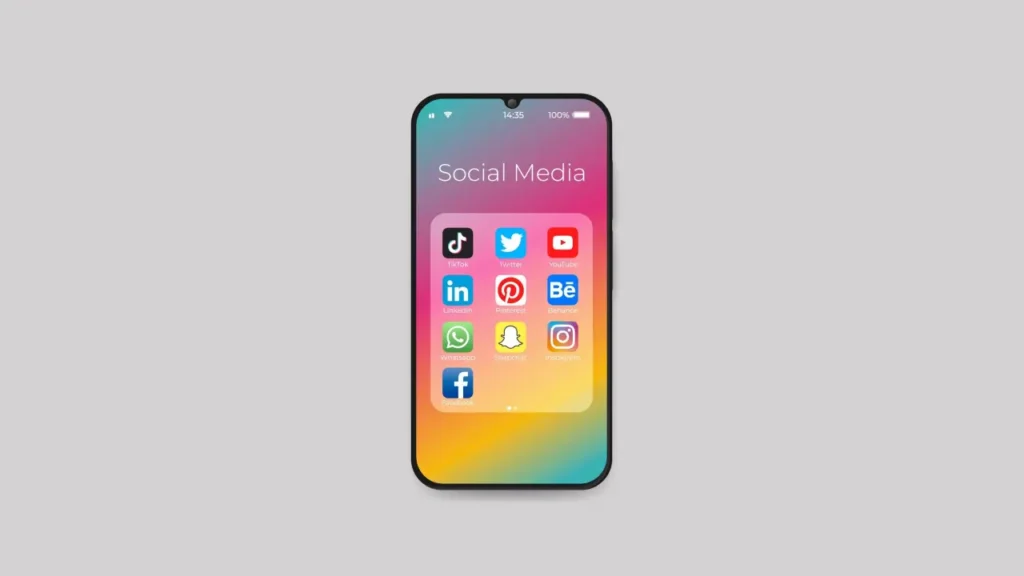Most iPhone users have to use the internet, whether it’s for apps, games or just browsing the web. But there are some apps on iPhone that you don’t always want to connect to the internet. It is not possible to prevent an app from accessing the internet when you are connected to WiFi. However, you can block certain apps from accessing the internet when you are connected to mobile internet.
How to Disconnect an App from the Internet on iPhone with Cellular Settings?
To cut off an app’s internet access on your iPhone via cellular settings, follow these steps:
- Open Settings on your iPhone.
- Now tap the option that says Cellular.
- At the bottom of the screen, you will see many apps under the Cellular Data heading.
- The ones you allow to access mobile internet will have a slider colored green and moved to the right.
- Tap the slider to the right of the app you do not want to use the internet.
That’s all you need to do to disconnect the app you are connected to with mobile internet on your iPhone.
How to Disable an App’s Internet Access on iPhone via the App’s Settings?
Alternatively, you can use the app’s settings to cut off an app’s internet access. On your iPhone, go to Settings and scroll down until you reach the apps section. Then tap on the app you want to cut off internet access.
You will now be presented with many options. Check the slider next to Cellular Data among the options such as microphone, camera settings, allowed locations. If it is green, tap on it and turn it gray. When you do this, that app will no longer be able to access your mobile internet.