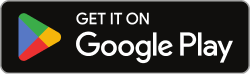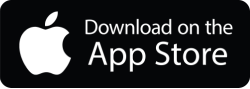With everything going wireless, you may want to control your computer with your Android device or iPhone. For this reason, users may be looking for answers to questions such as “how do I connect a phone to a computer?”. There are many apps that allow you to remotely control your PC or Mac using iPhone and Android phones. Let’s take a look at our list of the best apps that allow you to control your computer remotely.
Best Apps to Control a Computer with a Phone
Unified Remote
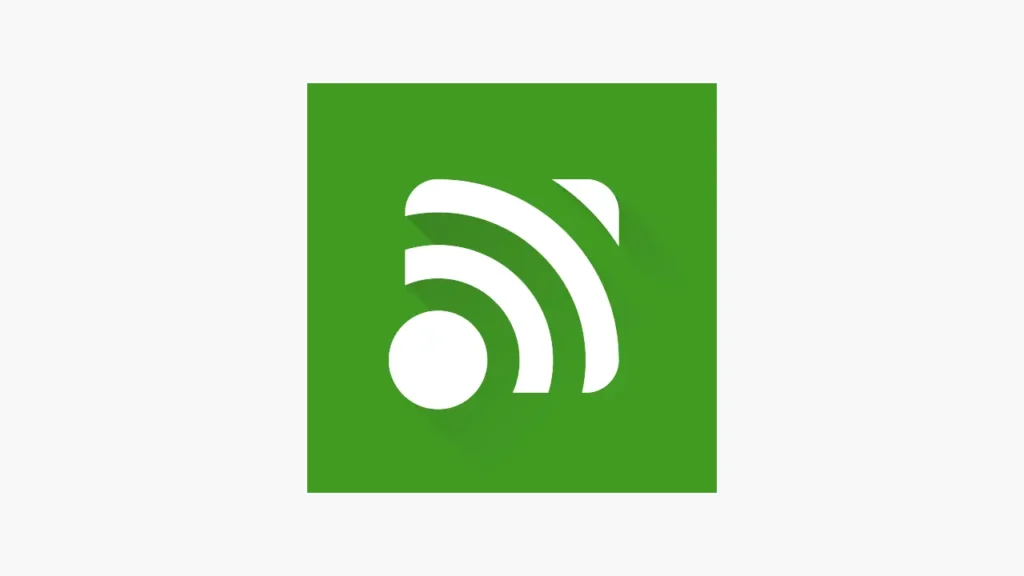
It is among the most popular apps that allow you to control your Windows computer remotely. With a high score of 4.3, Unified Remote has been downloaded more than 10 million times. After installing the app on your Android device, you can connect to your Windows PC via Wi-Fi or Bluetooth.
With Unified Remote, you can not only perform basic tasks like using a keyboard or mouse, but also shut down and restart your computer, turn on music, and use the browser. The app also has normal and dark mode options. If you buy the premium version of Unified Remote, you can also benefit from more than 90 remote controls, infrared operation, NFC, voice commands and more.
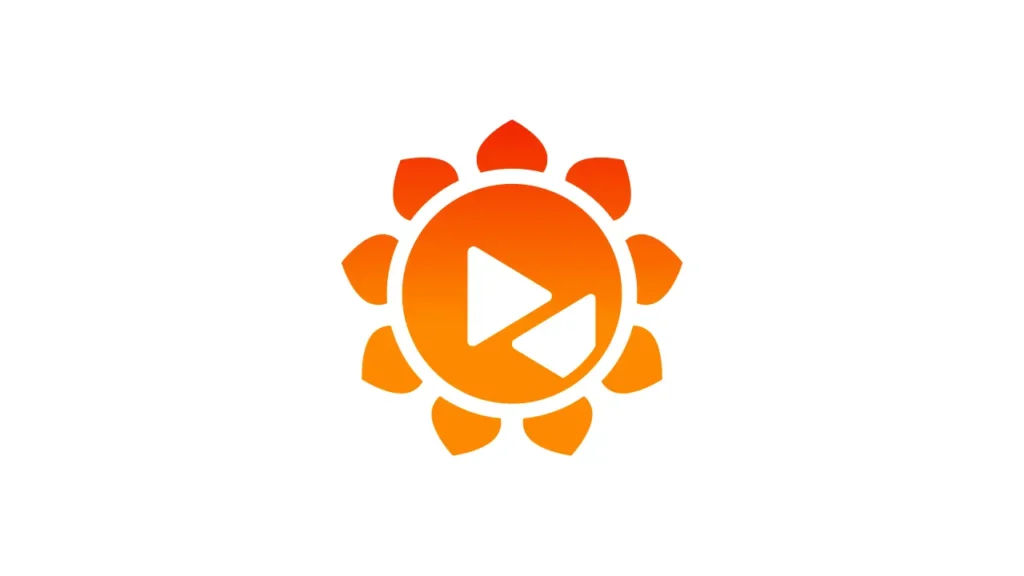
Aweray Remote is a free and multifunctional app that allows you to securely access the computer remotely with your smartphone. The app uses 2048-bit RSA and 256-bit AES encryption, which is considered very reliable. Both ends are cryptographically verified, thus ensuring the security of remote access.
Aweray Remote supports most platforms and has features such as clipboard sharing, file transfer, remote printing. Although it is still a new app, it has very functional features. This makes it very attractive to use.
TeamViewer
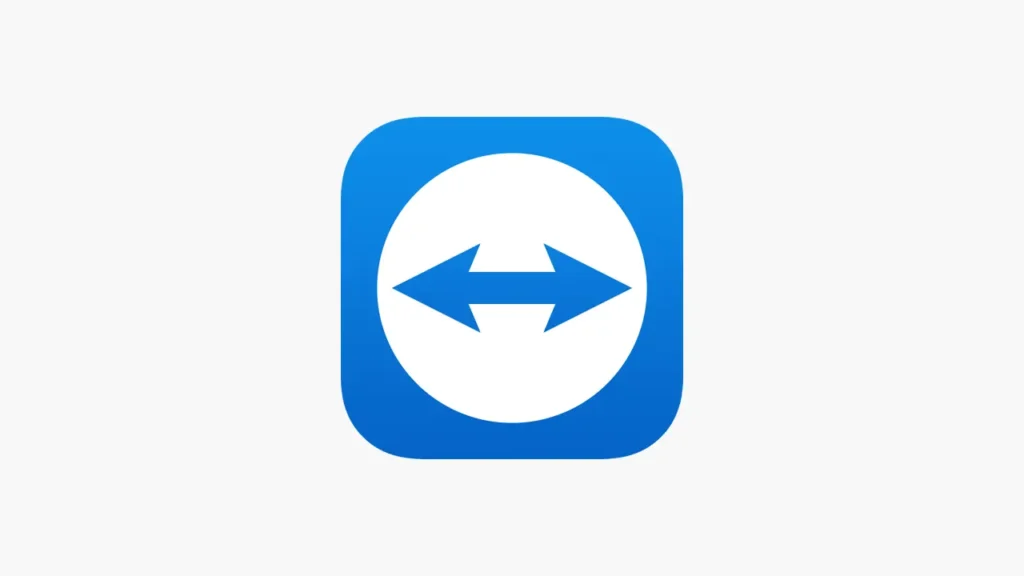
TeamViewer is one of the first apps you should use for remote access to computers. It provides incredibly fast and secure access to computers and mobile devices. It helps you remotely access any system, provide online support and manage computers and servers ‘unattended’ across different platforms.
TeamViewer is undoubtedly the easiest and most feature-rich remote control tool compared to the other solutions on this list. It also offers support for more devices than any other solution. It works on all major desktop and mobile platforms, including Windows, macOS, Linux, Chrome OS, Android, iOS and BlackBerry OS.
VNC Viewer
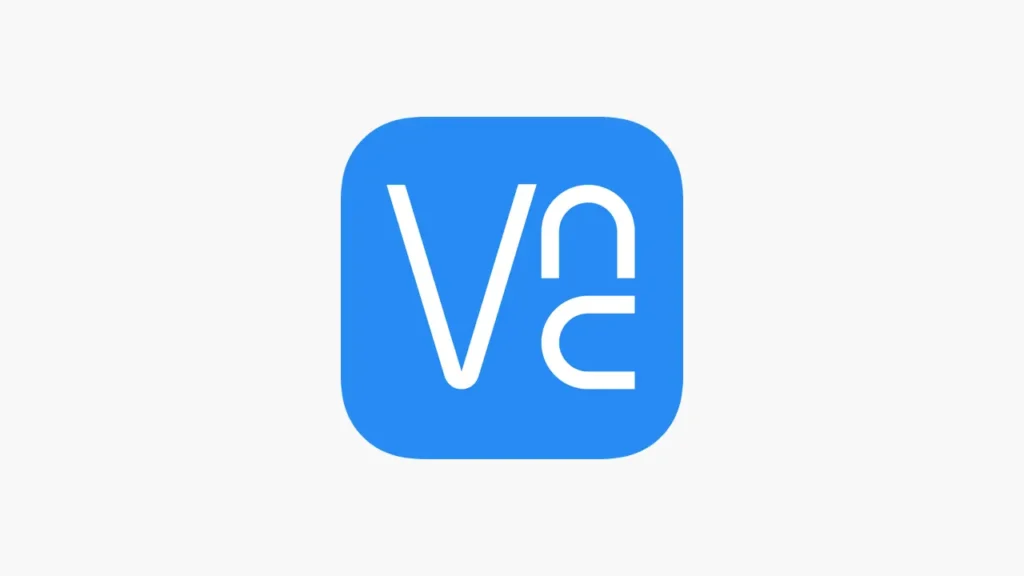
VNC is an app that gives you simultaneous access to your computer or server from anywhere using your smartphone. By logging into the app, you can backup and synchronize your connections across all your devices.
The scroll bar above the virtual keyboard in the app includes advanced keys such as Windows Commands. The app also supports Bluetooth keyboards and protects your computer with encryption. All your sessions are end-to-end encrypted.
InfiniMote
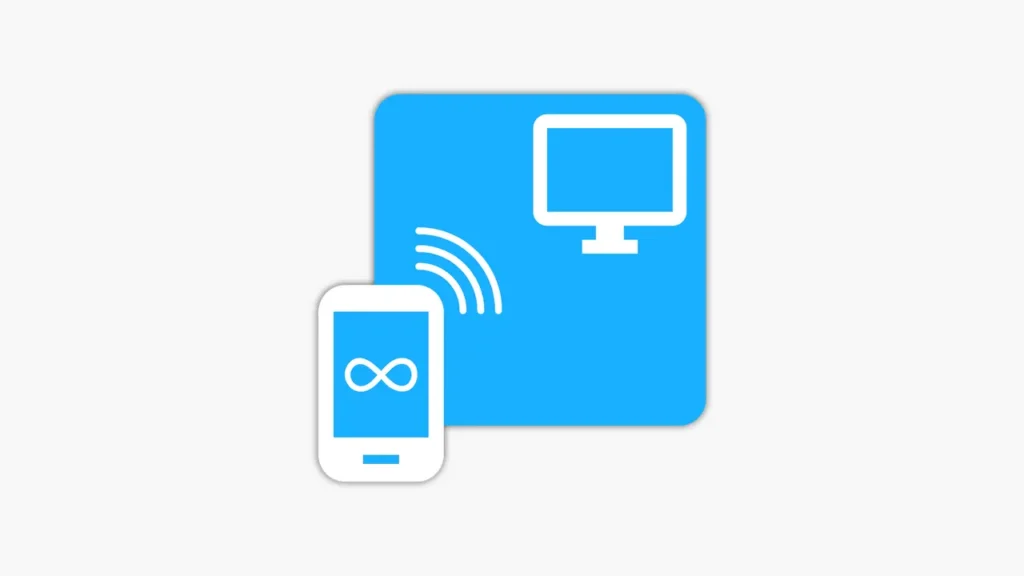
InfiniMote allows you to create a custom remote control that you can customize according to your needs. Connected to your PC via Wi-Fi, the app works successfully without any lag.
With InfiniMote you can customize buttons, touchpads and motion sensors. You can also assign different programs to access them quickly. You can also customize the appearance, position and functionality of the keyboard. You can also control your Windows PC from multiple phones simultaneously.
Chrome Remote Desktop
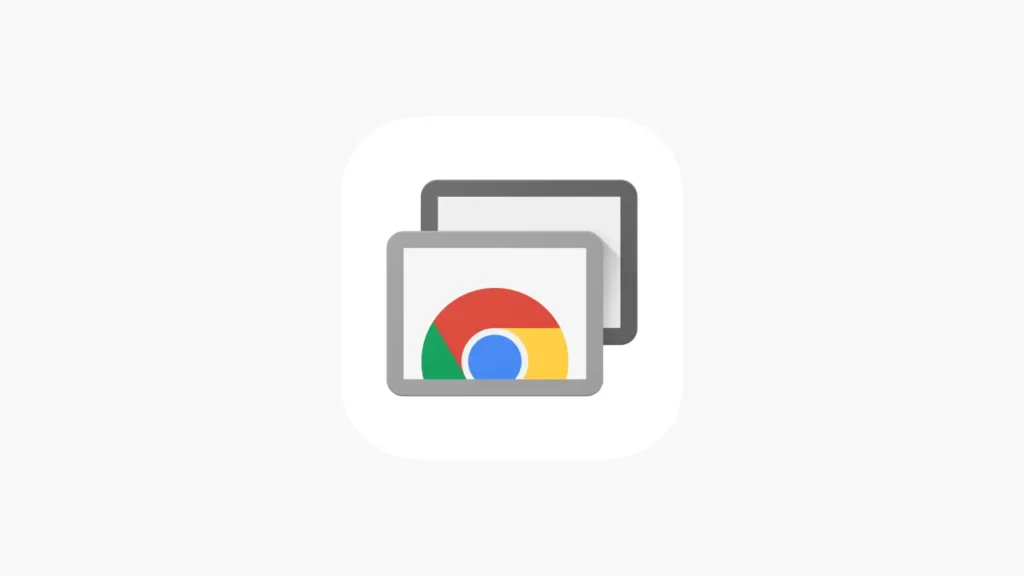
Chrome Remote Desktop is another application that allows you to remotely control your Windows PC with an Android phone or iPhone. Note that you need to install a Chrome extension to allow access to your device. You can install this extension on your browser here.
The app supports live screen sharing and can also turn your Android device into a mouse or touchpad. Note that you need a Google account to use the remote sharing features.
The app lets you access Windows, Mac, and Linux computers from almost any other desktop or mobile platform, including Android, iPhone, and even Chromebooks.
Remote Desktop 8
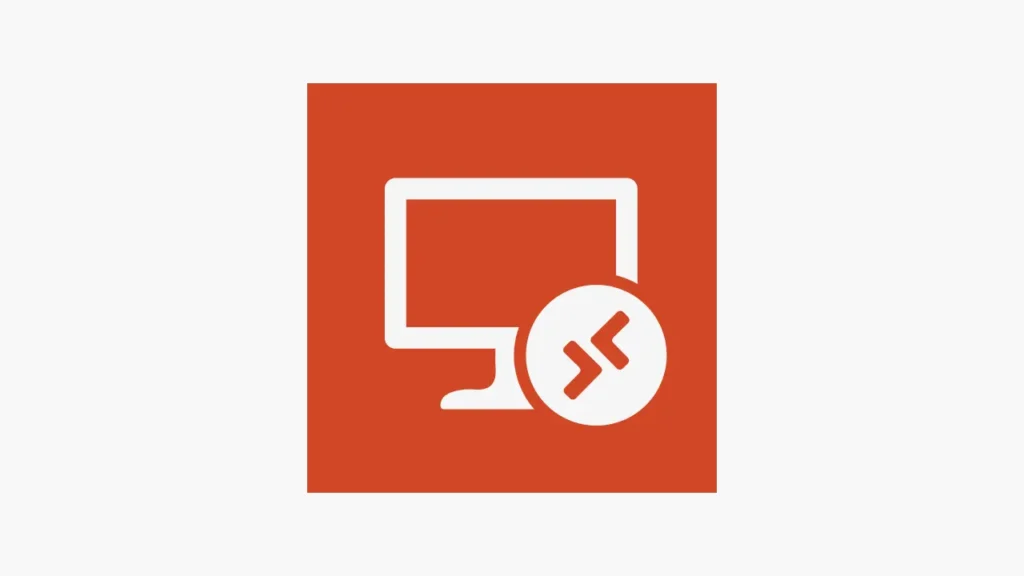
With this app, a Microsoft solution, you can remotely control your Windows PC. The app can work on almost any device, including your smartphone. Once you start using it, you’ll feel like you’re using a computer keyboard.
Remote Desktop 8 lets you run applications installed on the PC, access the computer’s files and network resources, and even leave applications open when you exit the app. The client app is available on Windows, Android, iOS and Mac, while server-side control is only available on Microsoft’s own operating system.