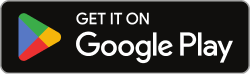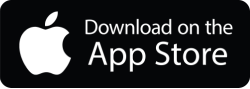Wireless projectors have completely transformed how we receive information, allowing for easy projection of a phone screen onto a wall wirelessly. Furthermore, specific applications enable mobile screen projection onto a wall without the need for a physical projector.
Many projector apps provide users with functionalities beyond simple screen sharing. For those seeking a valuable wall projection application, the following app recommendations should be considered.
Best Apps for Projecting From Phone to Wall
Epson iProjection
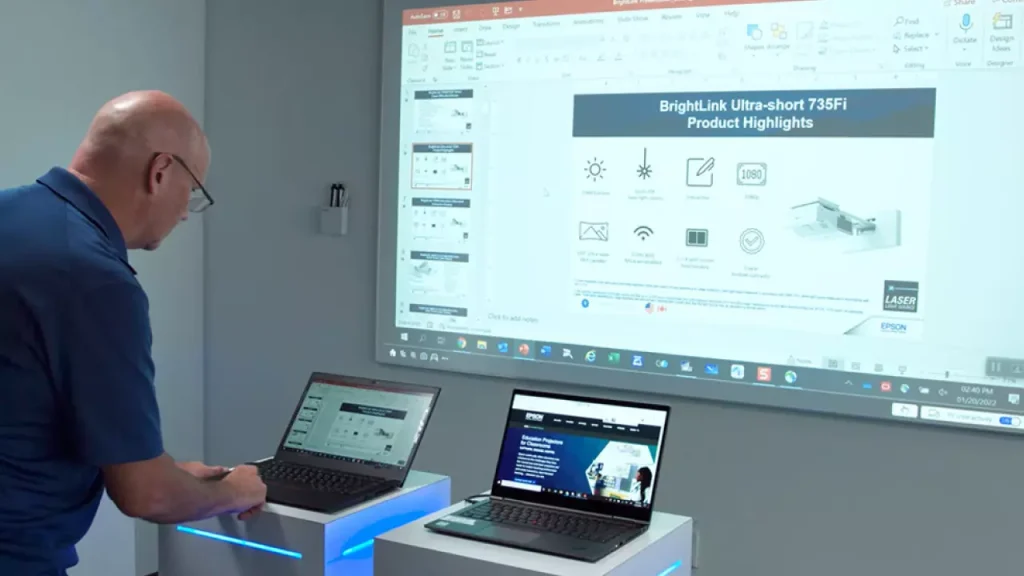
Epson iProjection is an intuitive mobile projector app available for both Android and iPhone devices. This app allows you to make presentations directly from your phone, wherever you are.
With Epson iProjection, you can project images and documents using an Epson projector, project wirelessly via a Chromebook, or even project videos from your phone onto a large screen or wall. This application is very easy to use; simply find a suitable spot in a room and project your device’s screen onto a large wall.
Projector App
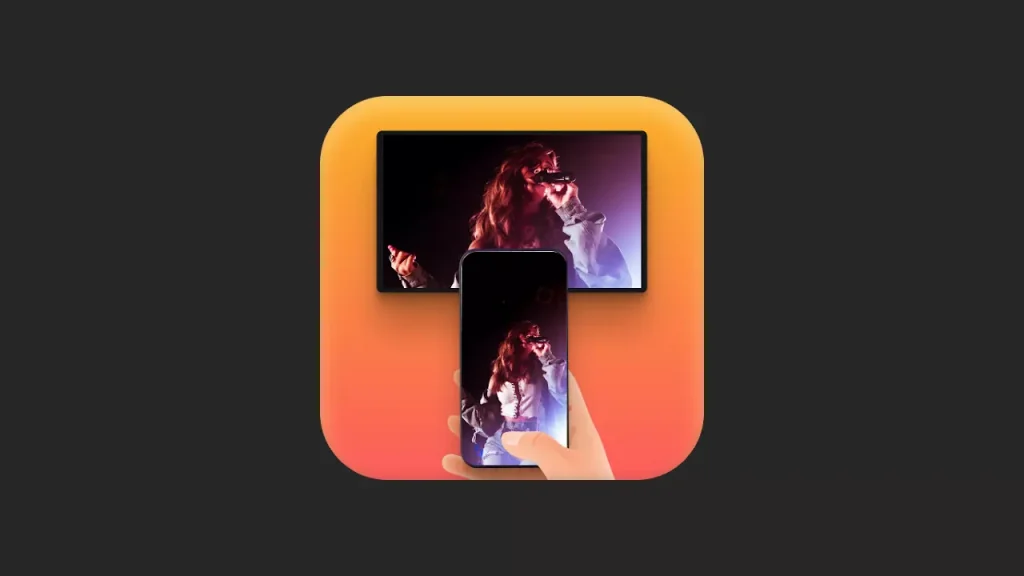
Projector App is a popular application that serves as an excellent complement for presentations. This Android projector app comprises two components: a server and a client.
To initiate the program, you must copy “MP” from your computer to the server component. Subsequently, create a Wi-Fi network and then run the app from your Android phone to establish a connection with the server.
Panasonic Wireless Projector
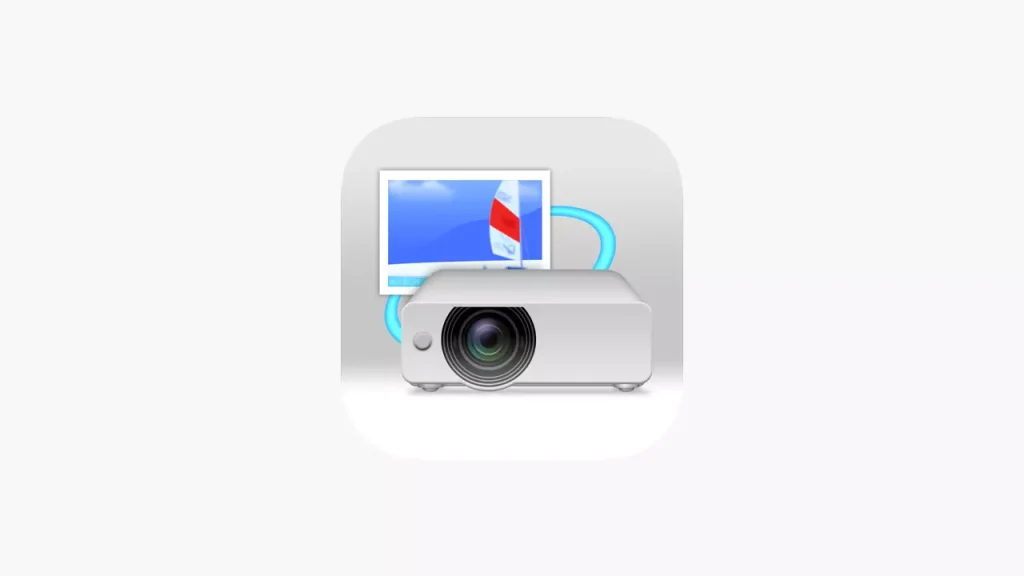
Panasonic Wireless Project is an effective app that enables wireless projection of a phone’s screen image.
The app incorporates advanced features designed to facilitate easier screen projection from your phone. Its multi-live mode allows for screen mirroring from several devices simultaneously. Additionally, the marker function provides the capability to draw freehand lines directly onto an image or document during projection.
Christie Virtual Remote
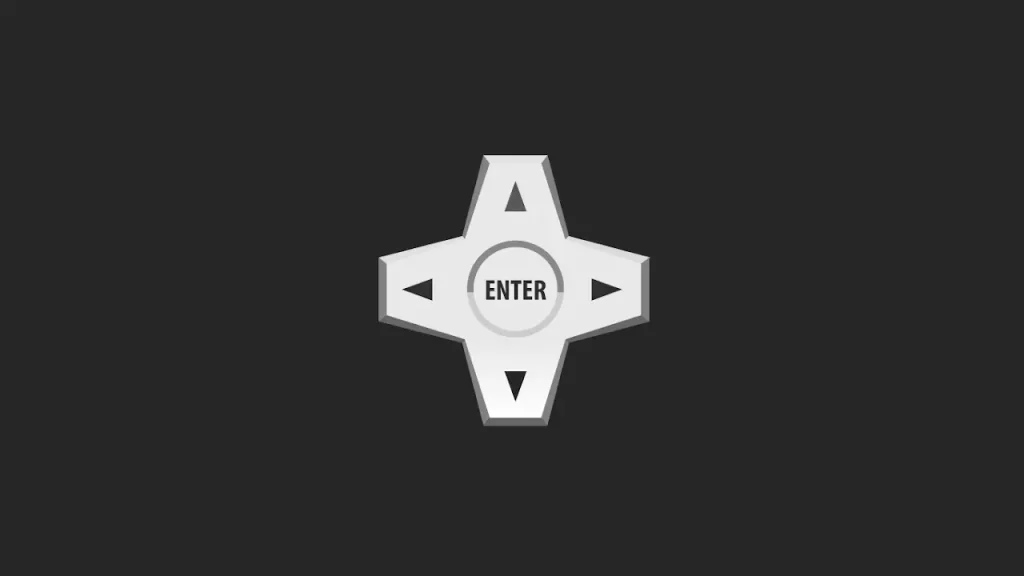
The Christie Virtual Remote App provides an alternative method for controlling your Christie brand projector. This application offers the same projector control features from your Android device over Wi-Fi.
Designed specifically for Android devices, this app enables you to control any Christie projector either individually or in groups simultaneously.
Projector Quick Connection
Projector Quick Connection for Android is an application designed to enable wireless projection of photos, documents, and websites from your mobile device to compatible projectors.
Its primary features include:
- The ability to project photo images, document files, and websites using a compatible projector.
- Automatic detection of projectors on the network through its Auto Discovery function.
- Support for connecting up to four devices simultaneously.
- Built-in basic projector control commands, such as power on/off and input source switching.
- A slideshow function for projecting photos stored on your device.
- The option to customize the names of input source buttons.
Barco Pulse Mobile
The Pulse mobile app was developed to simplify the operation of Barco Pulse projectors. This app allows you to easily search for and connect to Barco Pulse projectors on the same network as your mobile device.
With the Pulse Mobile app, you can create a comprehensive projector list that includes installation, configuration, virtual remote control, and status monitoring.
Developed exclusively for iOS devices, the app supports the following projectors:
- Barco Pulse: UDX, UDM, F70/FS70 series, F80 series, F90 series, HDX4K
- G Series: G60, G62, G100, G50
Projector – HD Video Mirroring
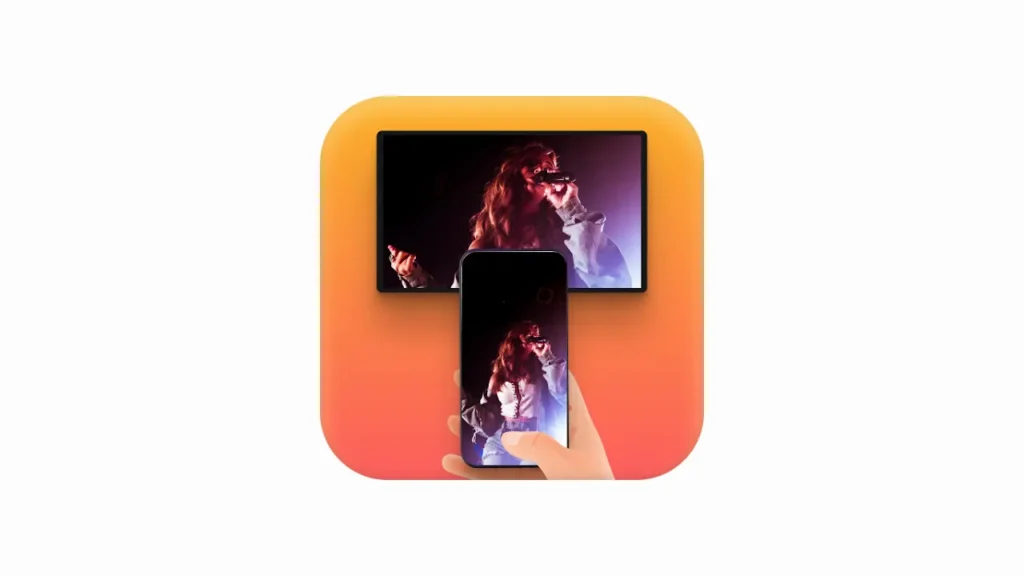
This app is ideal for those who prefer to project their phone screen onto a large TV rather than a wall. It allows you to project virtually any content, including videos, music, photos, and documents, directly onto your TV screen.
To mirror your phone screen to the TV using this application, follow these steps:
- Install the app on your Android device.
- Ensure both your phone and TV/monitor are connected to the same Wi-Fi network.
- Tap ‘Start’ to begin scanning for TVs/monitors via the Cast app.
- Select your phone from the list of options to cast the image.
You should now be able to mirror your screen to the TV. You can stop mirroring at any time by tapping ‘Stop’.
AR VideoLab
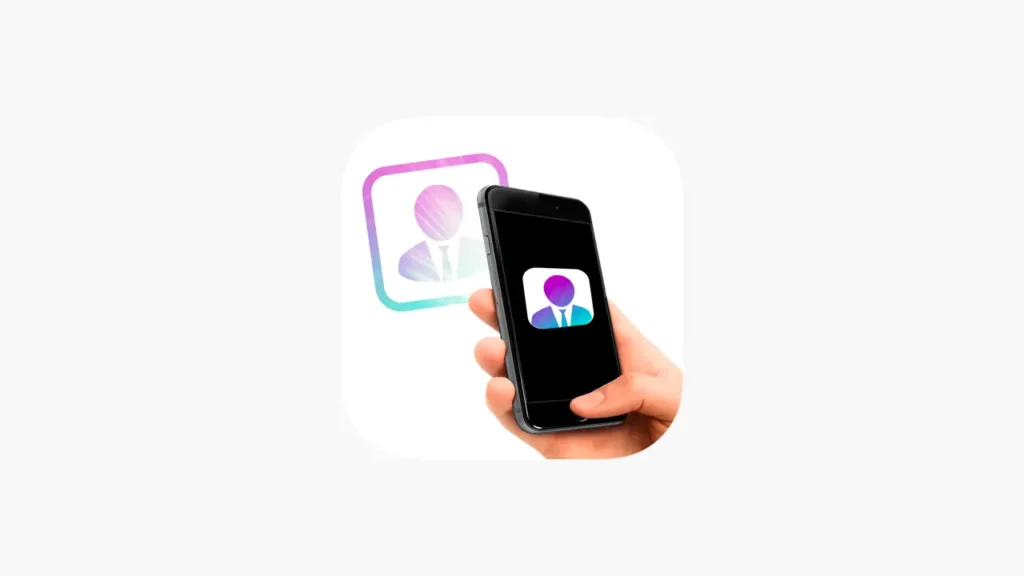
AR VideoLab is an application that allows you to watch movies, cartoons, and videos by using your phone as a projector. With its built-in augmented reality (AR) features, you can utilize your wall as a screen, creating an experience akin to being in a movie theater.
To use AR VideoLab, follow these steps:
- Select a video from your phone’s gallery.
- Identify the wall using your phone’s camera and precisely choose where to display the video.
With AR VideoLab, you can enjoy watching videos from your phone’s gallery with your family or friends.