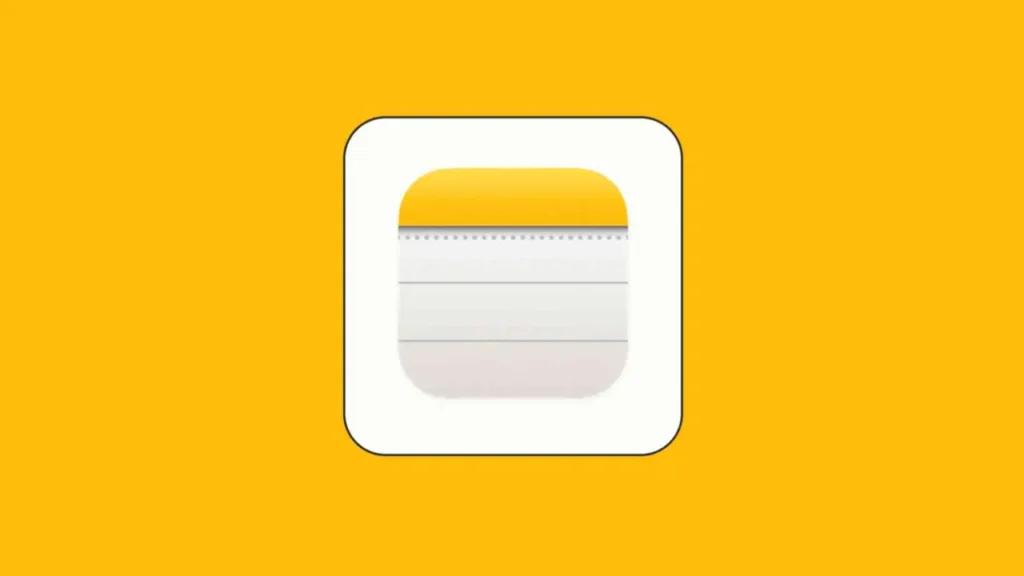Notes is a built-in app on iPhone that has an encryption feature to protect the privacy of your notes. However, some users may be looking for an answer to the question “I forgot the locked Notes password on iPhone, how can I find it?”. Below you will learn how to reset the password on iPhone Notes and recover data from it.
What is iPhone Notes Password?
The iPhone Notes passcode is a 4-digit code used to protect the privacy of notes stored on iPhone. This passcode can be set in the “Notes” settings in the iPhone’s “Settings” app. Once a passcode is set, it will be required for you to access notes on the device.
How to Recover Data from iPhone Notes with Forgot Password?
Recovering data from locked notes is only possible if you enabled Touch ID or Face ID when you set your Notes password. Even if you have forgotten the Notes password, you can still authenticate yourself without your biometric password.
Follow the steps below to recover data from your locked notes:
- First, launch the Notes app.
- Open the locked note whose contents you want to recover.
- Tap the lock icon at the top right or tap View.
- Authenticate yourself with Touch ID or Face ID.
- Once inside the note, select and copy all its contents.
- To create a new note, return to the main page of Notes and tap the new note icon in the bottom right corner.
- Paste the content you copied from the locked note.
- You can now lock this note using your new password, which you can create by following the instructions below.
How to Reset iPhone Notes Passcode?
Regardless of whether you have enabled biometrics for your Notes password and can access the contents of your locked notes, you can reset a forgotten Notes password in a few simple steps.
All you need is your Apple ID account. First, write down your Apple ID password. This will allow you to log in to your account, then follow the steps below to reset the Notes password:
- Open Settings on your iPhone.
- Now go to Notes > Password.
- From there, tap Reset Password.
- Then enter your Apple ID password and tap OK.
- At the prompt asking if you’re sure you want to reset your password, tap Reset Password to confirm.
- On the Set Password screen, enter your new password in the password field. Enter the same password again in the Verify field.
- Add a hint to help you remember your password.
- Tap Done to save the changes.
You can now use this password for all notes you create going forward. So make sure you remember the password and use a strong hint for the password. Additionally, you can enable biometric (Touch ID or Face ID) unlocking as a backup to ensure you can access the contents of your notes even if you forget your password again.
If, at any point in the future, you remember your old password and can unlock your notes using it, you will see an Update Password prompt giving you the option to update all notes using the original password to use your new password.
Tap Update to use your new password on all your locked notes. Select No to continue using the old password for notes created before resetting the password and decline.
How to Remove iPhone Notes Password?
If you want to remove encryption on iPhone Notes app, you can follow the steps below:
- Open Settings on your iPhone.
- In Settings, tap on the “Notes” option.
- Now tap on the “Password” section.
- You will be asked to enter your password, enter your password.
- From here, swipe to disable the “Password” option.
- You will be prompted to enter your passcode again, enter your passcode again.
- After turning off encryption, all notes saved in the iPhone Notes app will no longer be encrypted.
When you turn off encryption, all saved notes will become unencrypted. Therefore, if you have notes on your device that contain sensitive information that you may share with others, you may want to consider using the encryption feature again.
How to Recover Deleted iPhone Notes Back?
iOS Notes app is the most successful solution for storing important memories, to-do lists, shopping lists and general notes you want to remember. But did your iPhone notes suddenly disappear or did you delete them by mistake? Then don’t worry. There is something you can do to recover lost iPhone notes. Now we will talk about what you need to do step by step:
- First, locate the ‘Recently Deleted‘ folder in the Notes app to check your notes.
- Open the Notes app. If you are not there, tap the back arrow icon to go to the Folders screen.
- Tap Recently Deleted in the list of folders.
- In the top right corner of the Recently Deleted screen, tap Edit.
- Tap the circle next to any note you want to recover.
- Tap Move in the bottom left corner and select a destination folder.