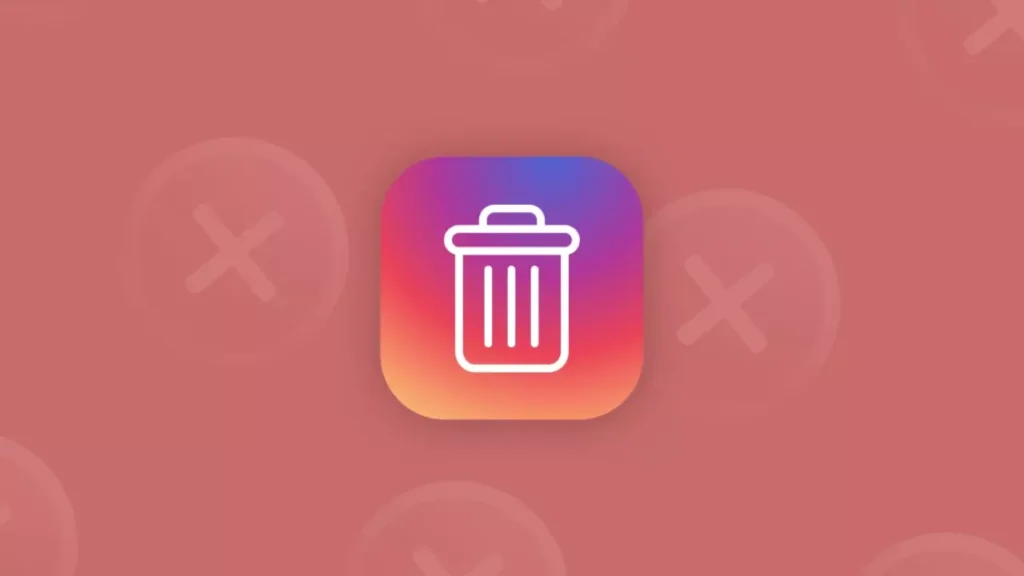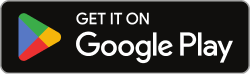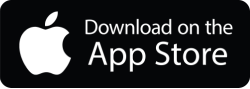Instagram also has a feature that allows users to message each other. In fact, this is one of the most used features of the app. In fact, while there are many messaging apps, there are many people who use Instagram as their main instant messaging service. Since Instagram is not designed to organize all the conversations in DM, your DM inbox may be overflowing with messages. Apart from messages from your friends, it’s natural that unexpected surprise messages have cluttered your inbox. Instead of dealing with these messages one by one, you may have wanted to delete them all in bulk.
Is it Possible to Delete Bulk Messages on Instagram?
Yes, it is possible to delete messages in bulk on Instagram. You can do this by selecting multiple messages on the messaging page and then tapping the trash can icon to delete them. Some third-party apps also allow you to delete multiple Instagram messages at once. However, I advise you to be careful when using these apps because they may violate Instagram’s terms of service and put your account at risk.
Benefits of Bulk Delete Messages on Instagram
Mass deleting messages on Instagram can have several advantages. These include
- Deleting old messages on Instagram can help protect your personal information and make your account more secure.
- Deleting old or unnecessary messages on Instagram can help you keep your inbox organized. This makes it easier to find important messages.
- Instagram messages can take up storage space on your device, so deleting them can free up space for other things.
- A less cluttered inbox will be easier to use, so you’ll have a better experience on the app.
- If you are no longer interested in talking to certain people, it can be useful to delete multiple messages at once.
- In this article, we’ll explain how you can delete your Instagram messages in bulk.
How to Delete All Messages on Instagram?
How to Delete All Messages on Instagram with AutoClicker
Available for Android and iOS devices, AutoClicker is a tool that allows you to automate repeated taps and swipes on any app or screen. Once you use this app, you’ll be really excited about the possibilities it offers. But for now, we’ll focus on how the app can delete your DMs on Instagram.
- Open the Instagram app.
- Open the AutoClicker app you installed.
- Tap Enable in the mode that says Multi Targets.
- Switch back to the Instagram app and open your messages.
- Tap the green ‘+‘ icon to create a scroll point (a circle with a number inside).
- Drag the slider to the first conversation in your DMs.
- Type 1000 in the two blank spaces labeled Milliseconds.
- Tap and hold on the first conversation and a menu will appear.
- Tap the ‘+’ icon to add the next touchpoint. Drag this touchpoint and place it under ‘Delete‘ in the menu.
- Tap ‘Delete’ again to move the action further and another message will appear.
- To add a third touch point, click on the ‘+’ icon, drag and place it in the section labeled ‘Delete’.
- Tap the gear icon to give this font a name and save it.
- To run the script, tap where it says ‘Run’ in blue
After you do this, AutoClicker will automatically take care of deleting the messages.
How to Delete All Messages on Instagram Business Account?
If you use an Instagram business account, you are very lucky when it comes to bulk message deletion. Because Instagram allows you to select as many messages as you want in bulk and delete them later. Here are the steps to delete bulk Instagram messages, which are quite simple for Android and iPhone:
- First, open your DM inbox and tap the select icon in the top right corner of the screen.
- Then simply select as many conversations as you want and tap the delete button.
This feature doesn’t work on Instagram accounts that aren’t business accounts, and it doesn’t work on a computer. Therefore, you can only do this on iPhone or Android phones.
How to Delete All Messages on Instagram with Chrome Extension?
There is no area where Chrome extensions do not come to our rescue. Most of the things we can normally do by installing an application or software, we can solve thanks to the Chrome extension. Below you will see an extension that allows you to delete Instagram messages in bulk.
The reviews for the plugin, which is not very high in usage, also seem a bit mixed. While some users say that the plugin works, others say that they did not see the performance they expected.
We recommend using the plugin because Chrome extensions are extremely effortless to install. Of course, we can’t say that it works 100% of the time. Just try it out, and if it doesn’t work, just uninstall it. My experiments show that the plugin works without any problems. Download Delete Instagram Messages plugin is available here.
How to Delete All Messages on Instagram from Both Sides?
Sometimes it happens that you accidentally send a message to someone else on Instagram. In such cases, you can quickly remove the message from both sides.
Actually, there is no way to learn how to delete all messages from both sides on Instagram. However, it is possible to retrieve a specific message on Instagram.
Follow these steps to get back Instagram messages on mobile:
- Open the DM box on Instagram.
- Then open the messages.
- Tap and hold the message you want to delete.
- Then press the cancel message button.
- Apart from that, in the current version, the desktop version of Instagram does not have the ability to delete conversations (DMs) from both sides. You can only delete messages from your side of the conversation. If you want to delete messages from the other person’s side, you will need to manually ask them to do so.
On the computer, however, you can accidentally delete a message you have sent. Simply click on the ellipsis icon on the left side of your sent message and then click on ‘cancel’.
This way the other recipient will no longer be able to read your message. However, you can only delete individual messages you have sent using this feature.
Does Blocking Someone on Instagram Delete All Messages?
No, blocking Instagram users and messages sent have nothing to do with each other. If you choose to block someone on Instagram and go back to the message conversation, you will see the “Delete” option. If you choose to remove the messages, they will only be deleted by you. The other user can still see all the communications you sent.
The only way to remove messages from someone else’s account is to withdraw them in case they haven’t read them yet. Open the Instagram DM tab, tap on the message conversation and long press and hold on each message you sent and then tap on “Withdraw Message”. Depending on how determined you are to remove every message you’ve sent to the user, this process can take quite a while, but it will definitely help.