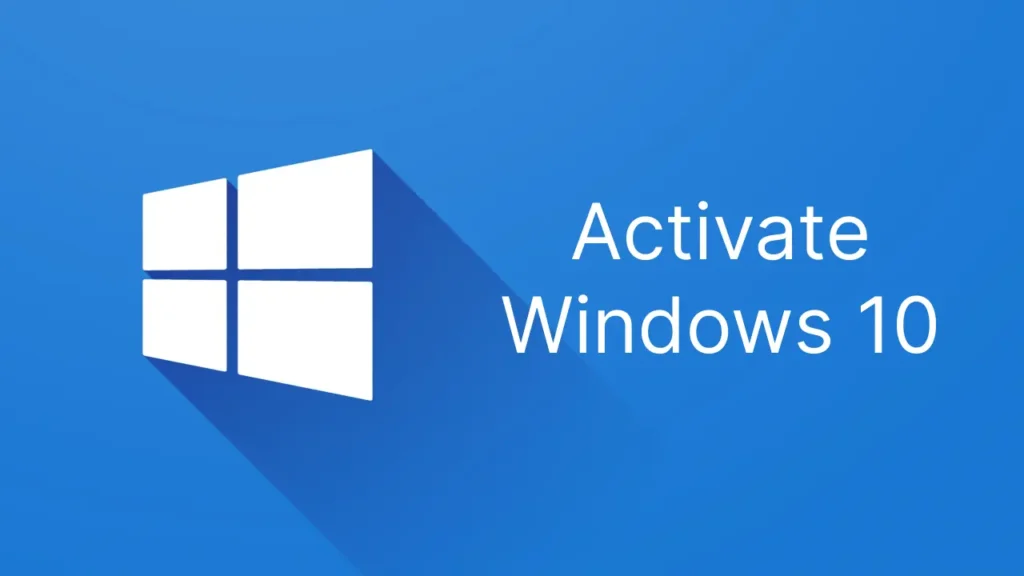With this article, you will be able to activate Windows 10 for free and use it permanently without any programs. You will not need any product or activation key when using this method. This method supports the following versions of Windows:
- Windows 10 Home
- Windows 10 Home N
- Windows 10 Pro
- Windows 10 Pro N
- Windows 10 Education
- Windows 10 Education N
- Windows 10 Enterprise
- Windows 10 Enterprise N
With this method, you will have activated Windows 10 in just a few minutes and without any programs.
What is Windows 10 Activation?
With the Windows 10 activation process, you verify that a copy of the operating system is original. The activation process allows you to verify that your copy of Windows is original and will not be used on more devices than allowed by the Microsoft Software License Terms.
When you install Windows 10 on your computer, you will need to activate it within a certain period of time in order to continue using it. Depending on how you acquired the operating system, there are several different ways to activate Windows 10. You can learn what these are below.
Why Should You Activate Windows 10?
A computer with an unactivated Windows 10 offers users similar features to those that are activated. However, there are many features that you will have with the activated version. Here are some reasons why you should activate Windows 10:
- You won’t have to see the annoying “Activate Windows” watermark.
- Users experience some delays after prolonged use.
- Microsoft restricts synchronization features on Windows devices where the activation version is not active.
- You cannot change wallpapers, lock screens, colors, or themes as you wish.
How Long Can I Use Windows 10 without Activation?
Wondering how long Windows 10 can be used without a product key or activation? The answer is easy; you can use it indefinitely. But in the long run, some functions will become unavailable. Still, gone are the days when Microsoft would reboot expired PCs every two hours to get customers to buy a license.
Unlike previous versions of Windows, Windows 10 does not require you to enter a product key during the installation process. During this process, you will see an option that says Skip for now. After installation, you can use Windows 10 without restrictions for the next 30 days. After that, you will start to see the following restrictions:
- You will start to see the Activate Windows watermark in the bottom right corner. Here’s how you can remove it.
- You may receive some prompts from Windows for activation. You may see this every day, although we’re not sure how often.
- In Settings you will see a message saying “Windows is not activated, activate Windows now”.
- You cannot customize the wallpaper, accent colors, themes, lock screen or other features of the phone. Options related to personalization will either be grayed out or unavailable.
- Any apps and functionality will become unavailable.
Ways to Activate Windows 10
Below are the different Windows 10 activation methods. We can easily say that each method is 100% guaranteed.
Without Program Windows 10 Activation with CMD
You will be able to activate Windows 10 using Windows 10 activation txt with command prompt. Type cmd after pressing ⊞ Win + R on your keyboard. Then right-click on the result and say Run as Administrator.
Now enter the command slmgr /ipk yourlicensekey and press Enter. This will bring up a series of Windows 10 activation codes. Here is the list of Windows 10 activation codes you can use:
- Windows 10 Home: TX9XD-98N7V-6WMQ6-BX7FG-H8Q99
- Windows 10 Home N: 3KHY7-WNT83-DGQKR-F7HPR-844BM
- Windows 10 Pro: W269N-WFGWX-YVC9B-4J6C9-T83GX
- Windows 10 Professional N: MH37W-N47XK-V7XM9-C7227-GCQG9
- Windows 10 Education: NW6C2-QMPVW-D7KKK-3GKT6-VCFB2
- Windows 10 Education N: 2WH4N-8QGBV-H22JP-CT43Q-MDWWJ
- Windows 10 Enterprise: NPPR9-FWDCX-D2C8J-H872K-2YT43
- Windows 10 Enterprise N: DPH2V-TTNVB-4X9Q3-TJR4H-KHJW4
If you are a Windows 10 Pro user, enter the command slmgr /ipk W269N-WFGWX-YVC9B-4J6C9-T83GX. After installing the KMS client key, it remains to activate Windows using the CMD command prompt:
- Enter slmgr /ato on the next line.
- Press enter to execute the command.
You can confirm that your Windows is activated using the Windows 10 activation txt.
100% Working Windows 10 Activation
Another solid way to activate Windows 10 is to make use of Windows 10 activators. Here are the two activators we have tried and verified:
- Microsoft Toolkit
- KMSPico
You don’t have to keep this software on your computer after downloading it. So when you activate your Windows 10, you can directly delete these downloaded software. While you can do the above method without a program, you will need to download a program for Windows 10 activators.
To use KMSPico, follow these steps:
- First, disable Real-Time Protection under Windows Defender Settings.
- Now download the KMSPico program by clicking on the link here.
- Unzip and install the software. Type official-kmspico.com as password and press enter.
- Open the software after installation.
- Once the software is open, click on the red button and you will activate Windows 10.
To use the Microsoft Toolkit, you must first disable Real-Time Protection. Note that you need to do this to allow the system registry to be modified. Once you have done this, you should follow the sequence below:
- Download the Microsoft Toolkit by clicking on the link here.
- After unzipping the file, install it (Password: mstoolkit.org)
- Open Microsoft Toolkit.exe and complete the installation.
- After running the program, click on the Windows icon to the left of Settings below.
- Now click on the Product Keys tab and then click on Product and Edition (Windows 10 Professional). Then click Install.
- Then go to the Activation tab, select KMS Server Service and click Install.
- Finally, click Activate and you will have activated Windows 10.
If not, you can also click on E-Z Activator in the program you downloaded. Either of the two will surely work.
How to Check If Windows 10 is Activated?
If you want to check if your computer with Windows 10 is active, you can open the Run box by pressing Windows + R on the keyboard, then type slmgr.vbs -xpr in the Run box and press Enter. When you do this, you can check the activity of your Windows 10 operating system.